Digital home exam - for academic staff - Kunnskapsbasen
Digital home exam - for academic staff
This site contains guidance on how to prepair a question set for digital home exam by using Inspera Assessment.
Norwegian version: - Digital hjemmeeksamen - for vitenskapelig ansatte
Digital exam | Articles tagged Exam Log in to Inspera
Log in to Inspera
Create a question set
To create a new question set, click on the “Author” tab. Question sets you have made at an earlier time, or has been shared with you by other authors, will appear in a list. If this is your first time logging into Inspera, this list is probably empty. If the list contains several question sets you may sort the list by using the alternatives "Created by me", "Edited today" or "Shared with me". You may even search your library of question sets using the text search field.
To make a new question set, click “Create new”:
Name the question set in a way that makes it easy to find it again, both for you and those you share your question set with. For simplicity use COURSE CODE+TERM+YEAR, e.g. DRA1002_V_18, and press Enter. The question set is now created, and you can start adding questions.
Questions
To add questions to the question set, click "Create New":
The questions you make will be saved in a question bank. If you have created questions earlier, and want to re-use them or use them as templates for new questions, click on "Add from Question Bank". You will now gain acces to all the questions you have made before. Choose the question you want to use, and click "save".
When clicking on "Create New", the variety of question types offered by Inspera appears:
The most relevant question type when creating a home exam is "Upload assignment", though you also need to make a cover page for your exam, using "Document". You may also want to apply "Form" to your exam, this type of "question" will not reach the censors, this type of "question" is for evaluation purposes only.
Click on the question type you would like to use and you will enter the question page. In the top left corner type the title of your question:
Make sure to give the question a descriptive title that makes it easy to find in your question bank later.
When you have finished constructing a question click “save and close” in the top right corner, and you will get back to the question set overview.
Document - No assessment
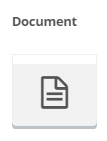
The document has no interaction elements and is typically used to give the candidates relevant (for instance, formal) information. "Document" should be used for cover page, templates for these are found here.
Upload assignment
This question type lets the candidates upload their report/written work/file from their own computer and into Inspera. Inspera accept files up to 5 GB, though if needed, it is possible to open up for bigger files. It is important to note that the candidates can only hand in one file per question. If the work contain both a report and attachments the candidates may zip their files, or the author may create two different upload assignments, letting the candidates deliver their report in one assignment, and the attachment in the other.
Click on "Replace with question text" to add your own question text and formal demands. You may also add the question in the form of a PDF document by using the menu at the right side of the question box:
In the menu on the right you will also find some other options for settings:
- Marks: as an author you can define the highest possible number of marks a grader may give to a candidate answer in the grading tool. Default maximum value is 10.
- Mark scheme: by chosing "Mark scheme" you can add criterias and guidelines for the grading the answers. A blank page, similar to an essay question, is to be filled out. You may use text, table tools, add picture and so on. For more info, please see Inspera knowledge base.
- Main illustration: you may include an image, or a short video in your question.
- PDF panel: you may upload a pdf inline file, which will show on the side of the question. The candidates may enlarge (or shrink) the pdf file under the exam. Labels: if you want to reuse a question, you can find old questions in the question bank. By labeling your question it will be easier to find it by searching for specific labels.
Click in the box saying "Upload your file here. Maximum one file", and a different menu will appear on the right:
- Prompt: you may change the default text inside the answer box
- File types: chose which file type the candidates should be allowed to upload:
Untick "Allow all file types" and select from the suggested file types or define custom file type.
NOTE! If the censor wishes to download all answers in one file, only PDF file will be downloaded. .docx or similar file types will not be downloaded and the censor needs to download these answers one by one. We strongly recommend to choose PDF file for written assigments.
At any point you may preview the question by clicking on the eye in the top right menu:
When satified with your question click Save and Close, this will bring you back to the question set.
Finish making the question set
When you are satisfied with your question set, you may want to preview it. This i done by clicking the eye icon in the top right menu:
Language
We recommend completing the question set in one language before translating to an additional language. The default text in the questions is translated automatically when adding more languages. After completing the question set for one language, click the cog wheel icon next to the language tab in the overview page:
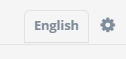
You get the following image: 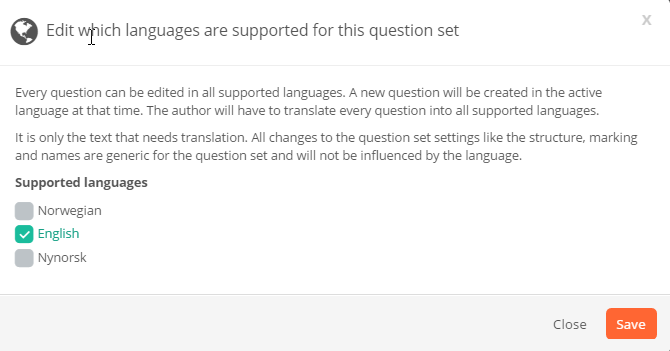
By ticking more language boxes, more language tabs are added: 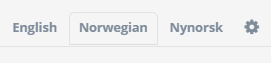
Remember that the question text as well as the alternatives still have to be translated manually.
Sharing the question set
In the topmost right corner, you will find the following menu: 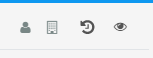
By clicking the eye icon to the right, you can preview the question set. Remember to share the question set with the administrative contact person at your department. You can also share the question set with colleagues, in case the question set should have more than one author, or for quality check purposes. To share the question set, click on the person icon to the left, and begin typing the name of the person you want to share it with. 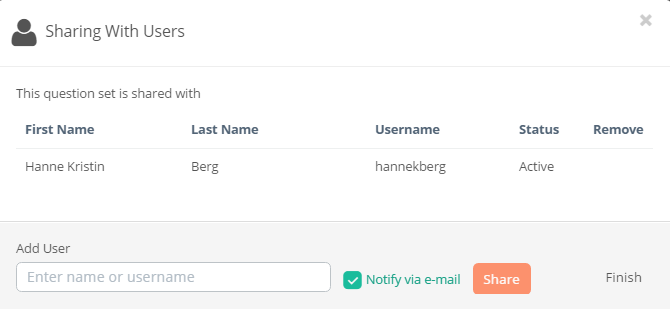
Quality check
Errors in examination question sets can at wosrst mean that the examination has to be given again, causing extra work and delays for both employees and students. It is important that authors of a digital quetion set makes sure that the set is free of any errors.
